^ NEW SCREENFLOW REQIRED FOR VSX
When a plugin fails validation in Logic Pro X, please open the "Plugin Manager" from within the Preferences menu and type in the associated plugin or manufacture (e.g. "vsx" or "slate")
NOTE: Please ensure your licenses are activated within the iLok License Manager app.
If there are multiple plugins that have failed validation, select them by holding the Command key (⌘) and clicking. Once the plugins are selected, click "Reset & Rescan Selection" and wait for the validation to complete. This could take several minutes.
Once validation is completed, open a plugin to verify it is working properly on your system.
Additional Troubleshooting
If a plugin continues to fail validation, please ensure the iLok License Manager app is up-to-date on your system, and try "synchronizing" your iLok dongle. Your iLok dongle can be "synchronized" by right clicking on the iLok icon of the left of the manager, and clicking "synchronize". Note, you must be signed into the manager in order to do this. After the operation has completed, try rescanning the plugins within Logic Pro X once more.
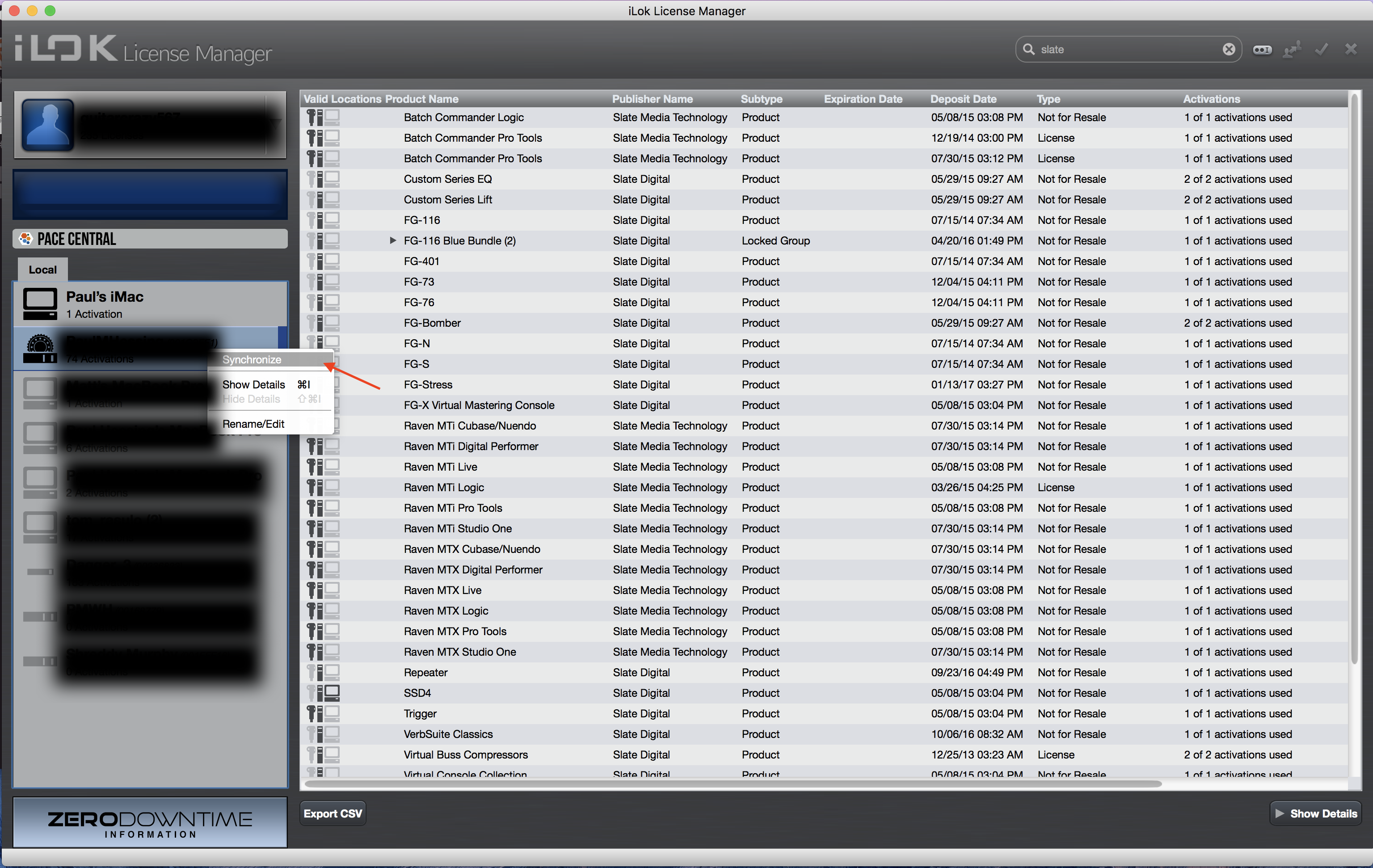
If issues persist, please submit a request here LINK PENDING.
Comments
0 comments
Article is closed for comments.