How to optimize workflow for VSX and Speakers in Logic Pro X
In this article we are going to go over using VSX on a separate bus so that users can easily switch between the headphones and speakers without having to bypass constantly when trying to A/B.
- Select all the tracks and FX in the project and bus all their outputs to one new Bus/Send fader and name the fader "Mix Bus".
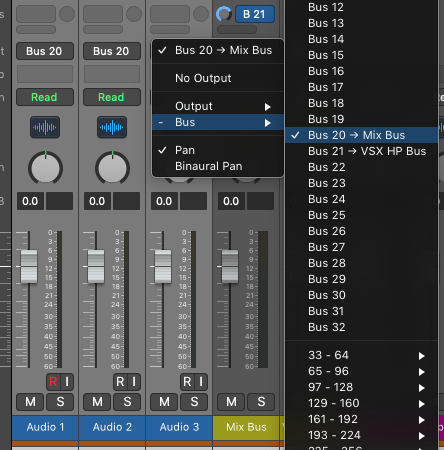
- Add a Send to this "Mix Bus" fader and set it to Pre-Fader. Name this Bus VSX, then add VSX to the insert on this bus.
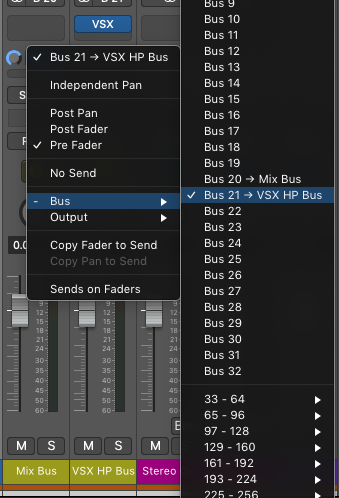
- Route Output 3-4 to the Headphone output of the Audio Interface.
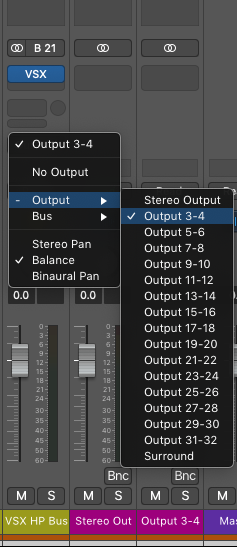
- VRS8: https://slatedigital.com/vrs-support/
Apollo: https://www.sweetwater.com/sweetcare/articles/universal-audio-sending-audio-to-apollo-headphones-with-console/
Focusrite: https://support.focusrite.com/hc/en-gb/articles/207546805-How-do-the-headphone-outputs-work-on-the-Scarlett-18i20-
Apogee: https://knowledgebase.apogeedigital.com/ensemble/ensemble-routing/
Presonus: https://answers.presonus.com/22686/setup-extra-headphone-from-line-outputs-quantum-interface
Now the speaker outputs on the Stereo Out will be "clean" and not have the VSX room models on it, while the headphones will always have the VSX effect making it very easy to switch between Speakers and Headphones.All mastering effects should be done on the Mix Bus / Send track so that the users are hearing the final master through the VSX plugin. If more plugins are added to the Master fader then these will not be heard through the VSX plugin return track.
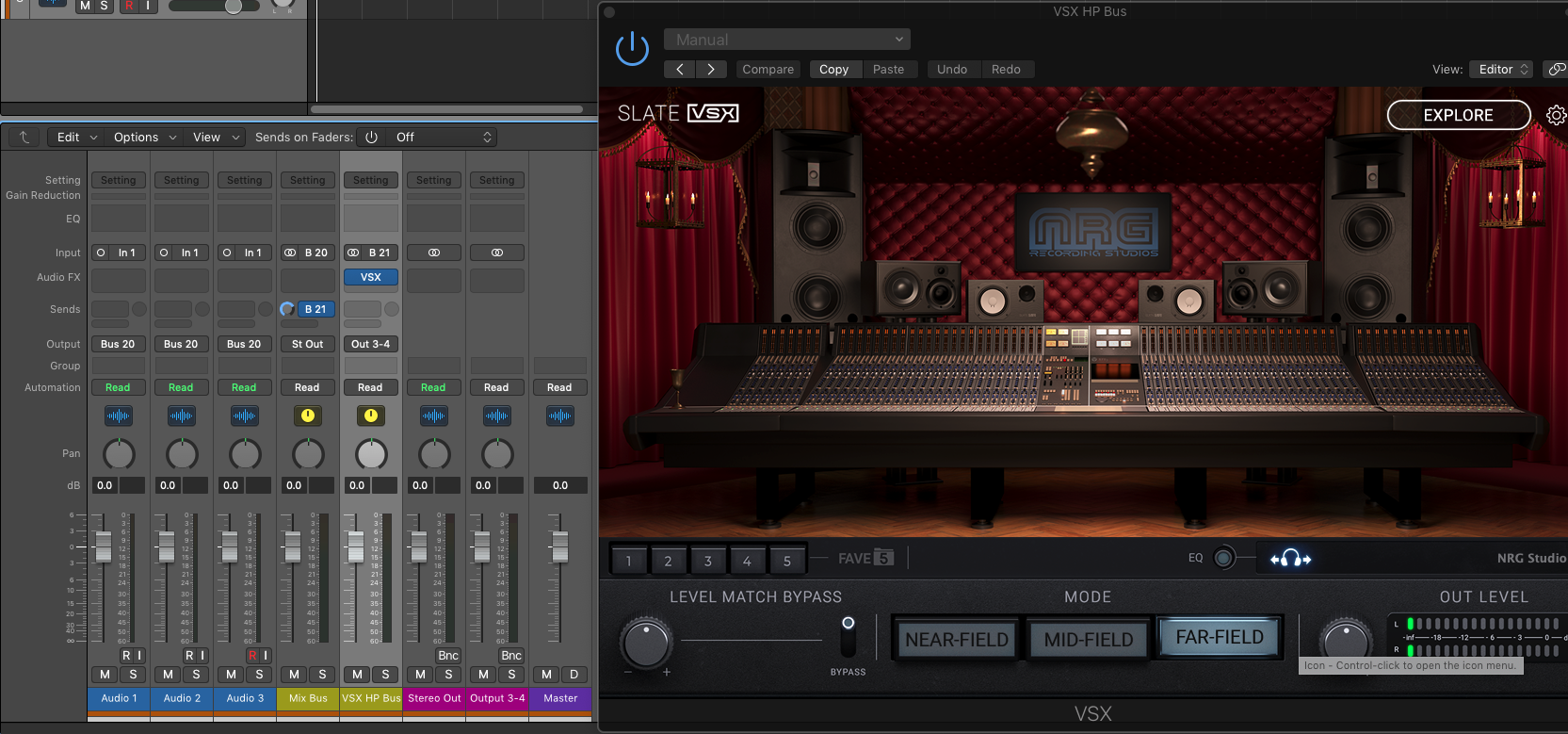
Comments
0 comments
Article is closed for comments.