In this article we are going to go over using VSX on a separate bus so that users can easily switch between the headphones and speakers without having to bypass constantly when trying to A/B. Attached to the bottom of the article are some PT templates and Sessions with VSX routing already setup.
- Create a "Mix Bus" Aux track and route all audio to this bus.
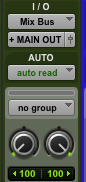
- Create another Aux track called VSX and set it's input to an unused bus "13-14" right click the input and rename the bus to VSX for easy recall. Then route the VSX track output to 3-4 of the audio interface. Finally, instantiate the VSX AAX plugin on this track.

- Hold down the CONTROL Modifier and Mult / Duplicate the output of this "Mix Bus" and send it out Main out 1-2 and VSX.
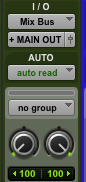
- Route Output 3-4 of the DAW to the Headphone output of the Audio Interface.
- VRS8: https://slatedigital.com/vrs-support/
Apollo: https://www.sweetwater.com/sweetcare/articles/universal-audio-sending-audio-to-apollo-headphones-with-console/
Focusrite: https://support.focusrite.com/hc/en-gb/articles/207546805-How-do-the-headphone-outputs-work-on-the-Scarlett-18i20-
Apogee: https://knowledgebase.apogeedigital.com/ensemble/ensemble-routing/
Presonus: https://answers.presonus.com/22686/setup-extra-headphone-from-line-outputs-quantum-interface
Now the speaker outputs will be "clean" and not have the VSX room models on it while the headphones will always have VSX sounds making it very easy to switch between Speakers and Headphones. NOTE: All mastering effects should be done on the MixBus/Group track so that the users are hearing the final master through the VSX plugin. If more plugins are added to the Master fader then these will not be heard through the VSX plugin return track. If using Room Modeling software such as Sonarworks, be sure to add this plugin on the Master Fader track so users aren't "Double Monitoring" through Sonarworks and VSX as this will blur the accuracy of the VSX Hardware.
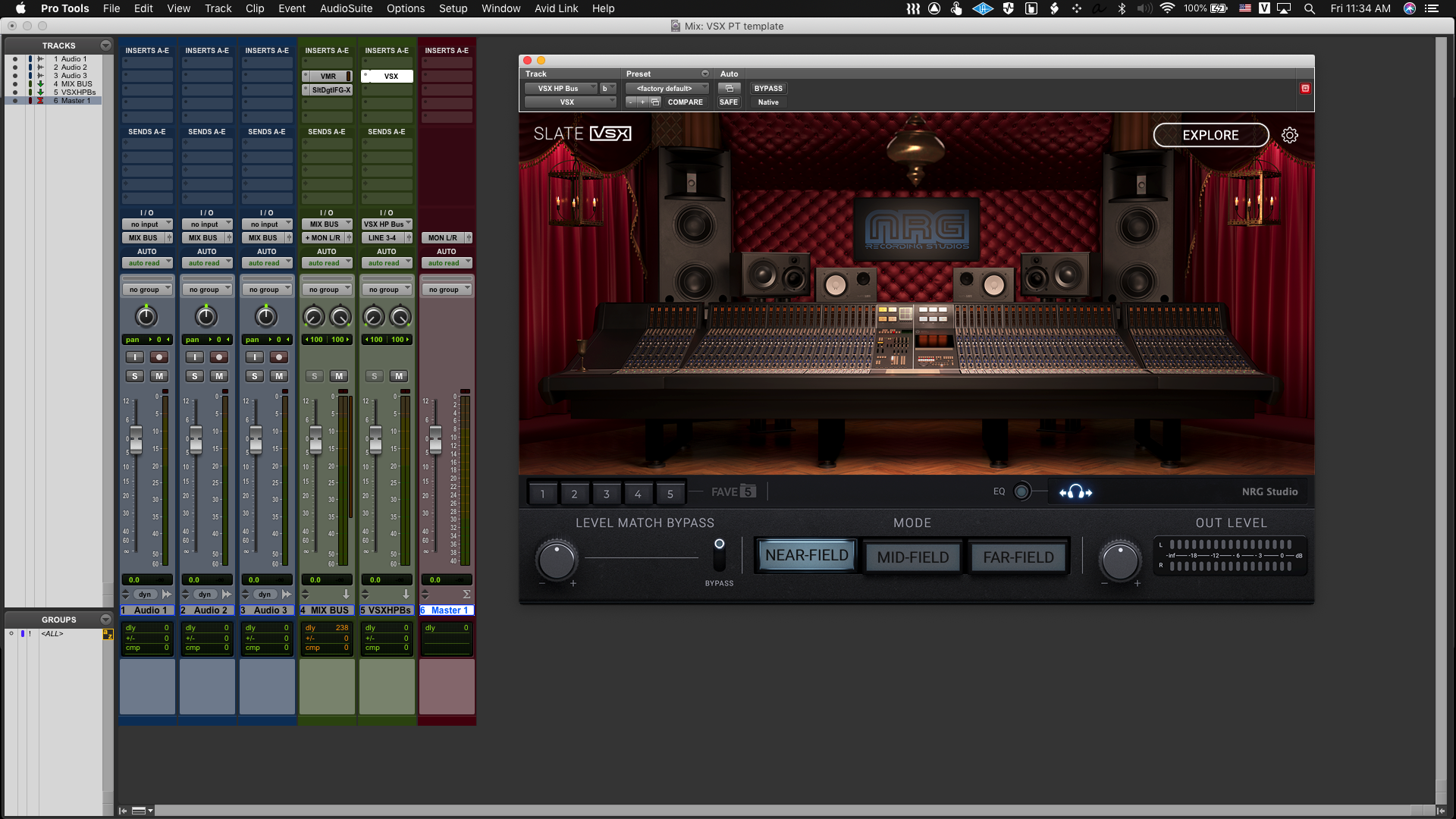
Comments
0 comments
Article is closed for comments.