Open Ableton Live, click "Options, and open "Preferences". In the preferences window, click "File Folder". Hit "Rescan" to rescan plug-ins.
Additional Troubleshooting
Please try the following:
1) Ensure the plugin is installed on your system.
2) Make sure the iLok License Manager app is up-to-date on your system.
3) Force Ableton to rescan the plugin: (Example with VSX below)
#1 – Move the VSX.vst file out of your vstplugin folder
#2 – Restart Live
#3 – Close Live
#4 – Move the VSX.vst back into the vstplugin folder
#5 – Restart Live and hold the Option / Alt key on your keyboard
Live should now rescan the plugin.
If issues persist, please contact support here (LINK PENDING).
Note: Default VST paths below-->
Mac OSX
/Library/Audio/Audio/Plugins/VST
WINDOWS
For 32bit VST --> C:\Program Files (x86)\Vstplugins
For 64bit VST --> C:\Program Files\Vstplugins
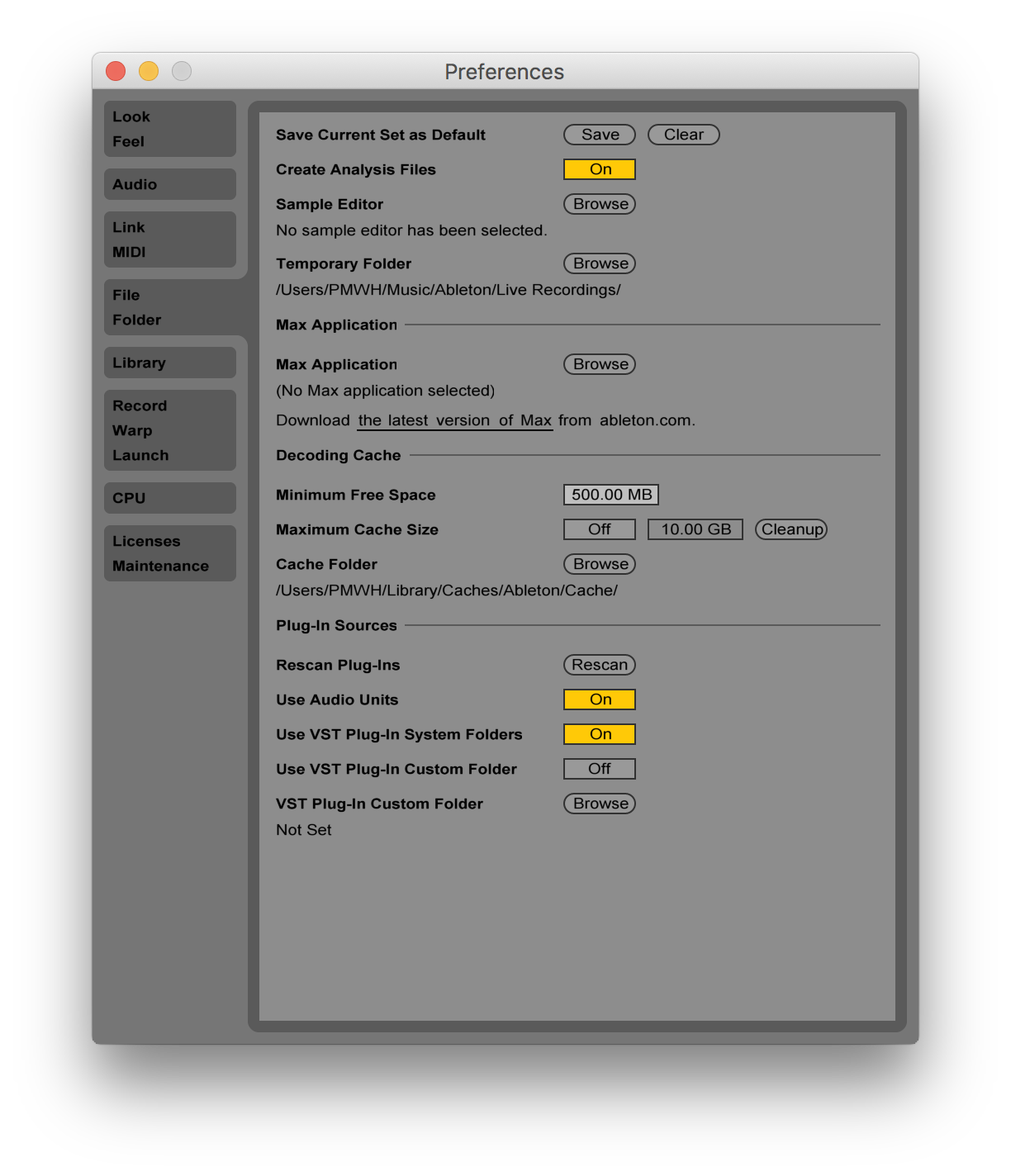
NOTE: Mac systems can utilize the AU plugin format as shown in the image above. Please be sure to utilize the VST plugin format if you want to keep your sessions Windows compatible.
Comments
0 comments
Article is closed for comments.