NOTE: Before proceeding with the installation steps, please verify your version of FL Studio is supported: System Requirements & Supported Digital Audio Workstations
Step 1:
Launch the Steven Slate Audio Center and sign in with your credentials. If you do not have the Slate Audio Center, get it here:
Slate Audio Center (Mac)
Slate Audio Center (Windows)
Step 2:
Make sure Ableton is closed, as it will need to scan in the newly installed plugin after the installation. Once the plugin has finished downloading, locate in your downloads folder and double-click to unzip and run the installer.
Step 3:
Follow prompts in the Steven Slate Audio Center:
Step 4:
Launch FL Studio after installation has completed.
Step 5 (Windows Users Only):
Slate plugins are installed to "C:\Program Files\Vstplugins" by default. You will need to add this path to FL Studio.
• Click the "Options" drop-down menu and select "Manage plugins".
• Click the "Plugin search paths" 📁icon to add the plugin path C:\Program Files\Vstplugins. You will need to navigate to this path and click "OK".
• Once the path is added, click "Start scan" on the top left of the FL Studio Plugin Manager window.
If this path is already listed for you in "Plugin search paths", you can disregard this step. Image below for clarification.
Troubleshooting:
If you experience any issues, please view the following troubleshooting article: How To Rescan Plugins In FL Studio
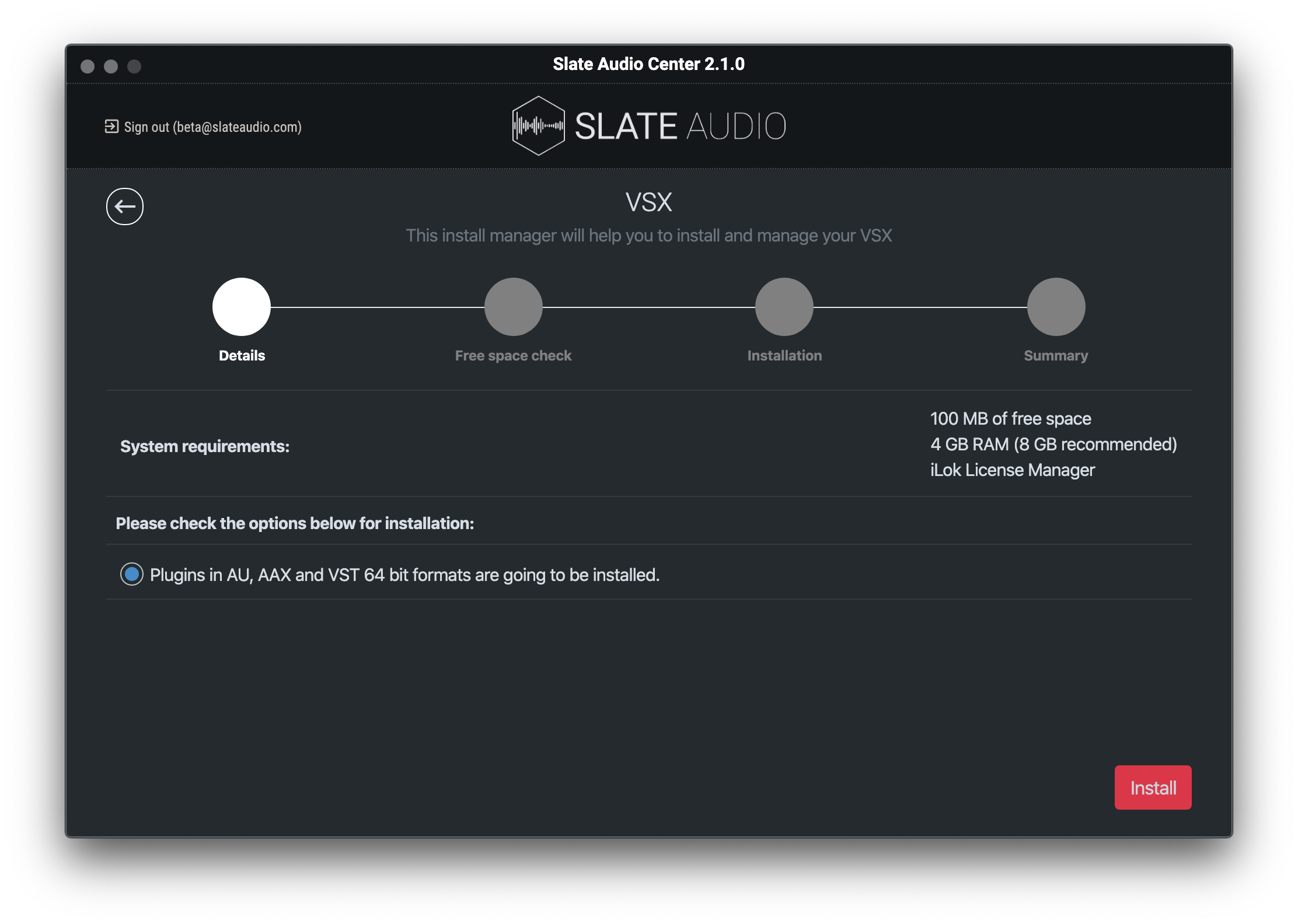
Comments
0 comments
Article is closed for comments.