NOTE: Before proceeding with the installation steps, please verify your version of Pro Tools is supported: System Requirements & Supported Digital Audio Workstation
Step 1:
Launch the Slate Audio Center and sign in with your credentials. If you do not have the Slate Audio Center, get it here:
Slate Audio Center (Mac)
Slate Audio Center (Windows)
Step 2:
Make sure Ableton is closed, as it will need to scan in the newly installed plugin after the installation. Once the plugin has finished downloading, locate in your downloads folder and double-click to unzip and run the installer.
Step 3:
Follow prompts in the Slate Audio Center:
Step 4:
Launch Pro Tools after installation has completed.
Troubleshooting:
If you experience any issues, please view the following troubleshooting article: How To Rescan Plugins In Pro Tools
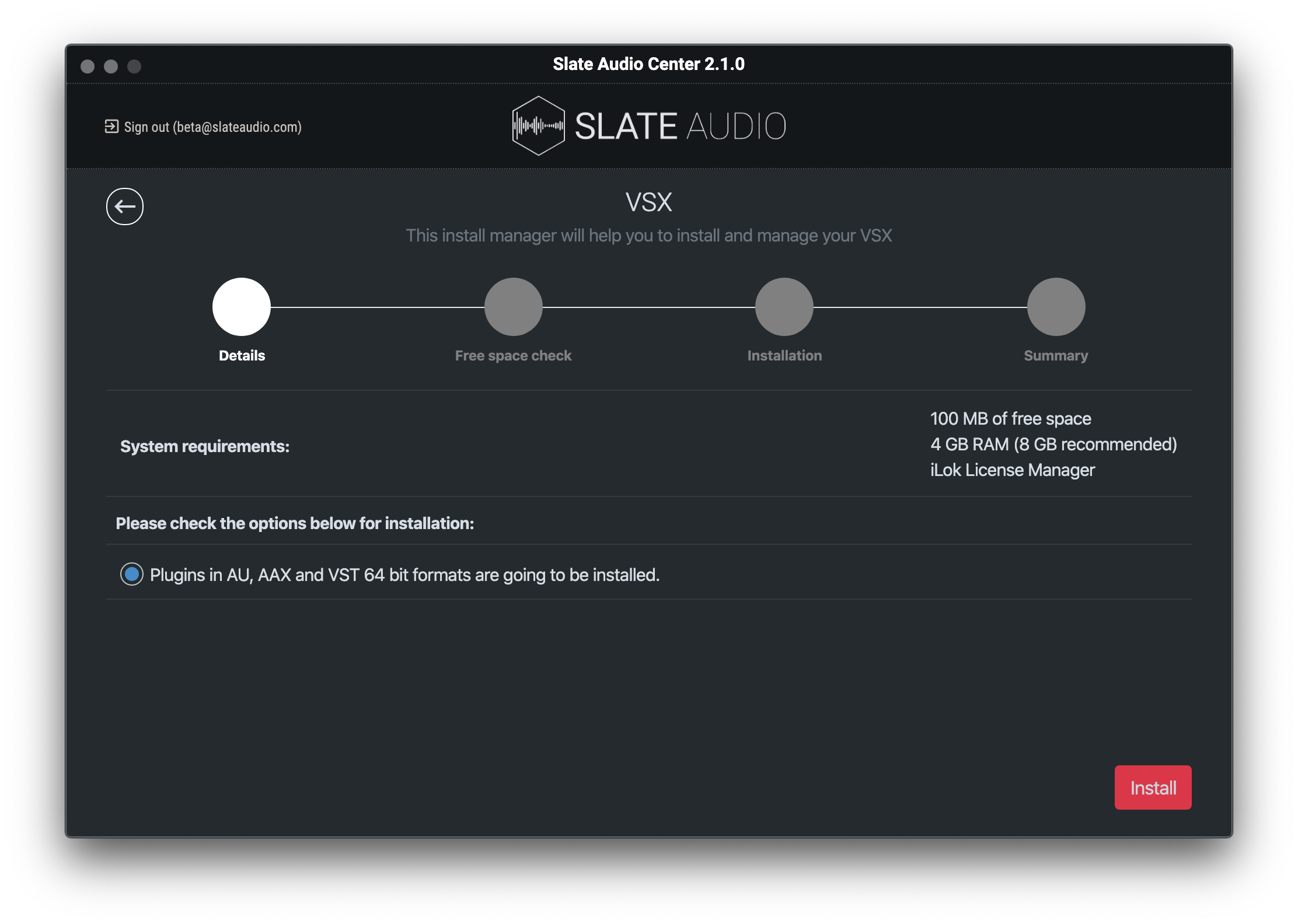
Comments
0 comments
Article is closed for comments.