1. For users who have not yet installed the VSX software or downloaded the Slate Audio Center application, please log in to https://my.stevenslateaudio.com. Then go to the VSX product page and download and run the Slate Audio Center installer.
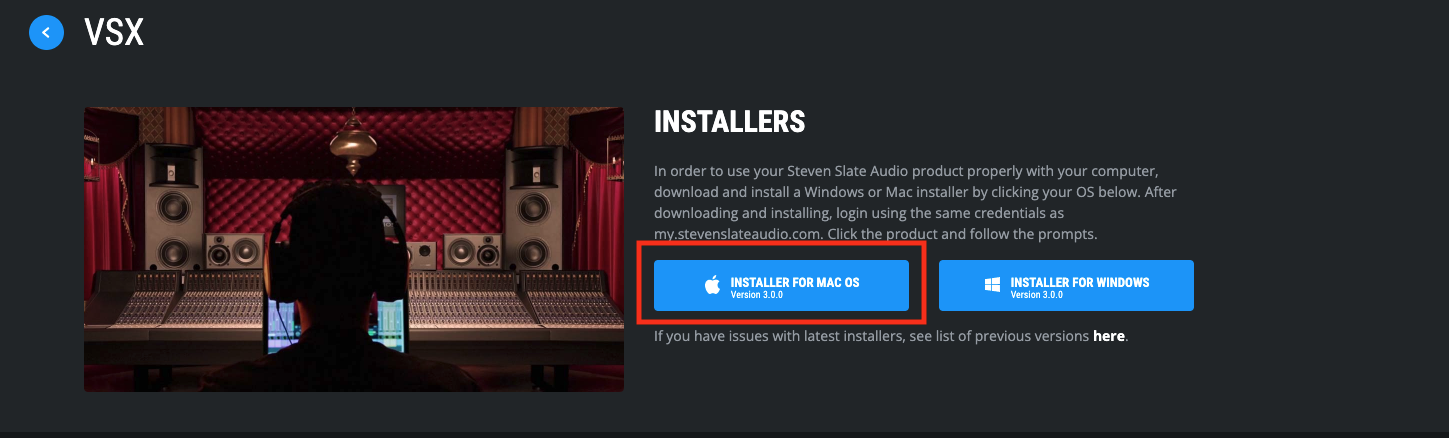
2. Log in to the Slate Audio Center, and make sure that the latest version of Slate Audio Center is installed. Then click on the "Expansions" button underneath "VSX".
If the latest VSX update hasn't yet been installed, users will need to update and will get a prompt to do so. Then in the VSX expansions tab, hit 'activate' next to the expansion you wish to activate. User's can also hit the "Activate All" button, to activate all expansions at once.
3. The Slate Audio Center will then give you a choice of locations to activate the iLok license for the expansions. The license can be deposited via either machine ID or iLok dongle.
NOTE: The VSX licenses are not iLok Cloud-compatible.
4. Once your license has been successfully activated, you will get the following message.
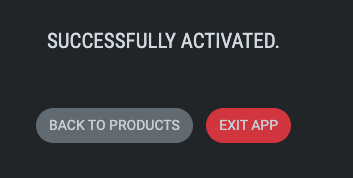
You can now access your expansion(s) from within the VSX plugin.
NOTE: For users who encounter any issues/error messages when going through the activation process, please skip this process and instead activate your license manually, in the iLok License Manager. Follow these steps:
1. Open the iLok License Manager application and log in with the iLok ID associated with your Slate user account.
2. Locate and select your VSX expansion. Then hit the check mark in the upper right corner of the application window, and deposit the license to a valid location.
Comments
0 comments
Article is closed for comments.